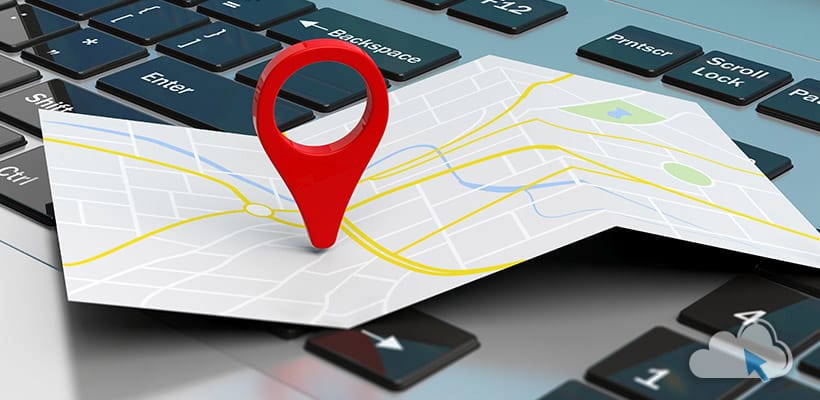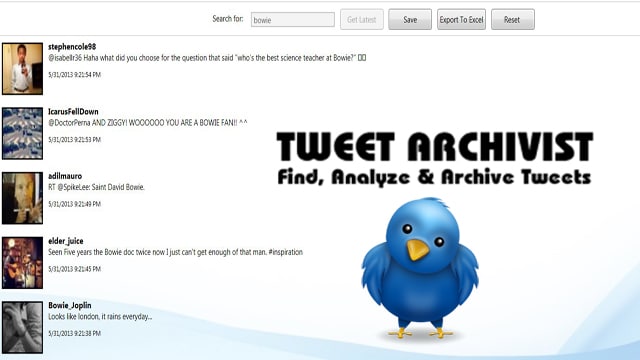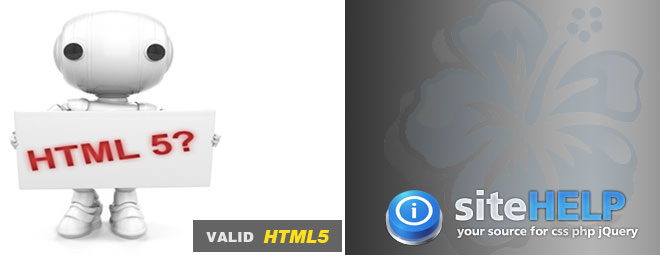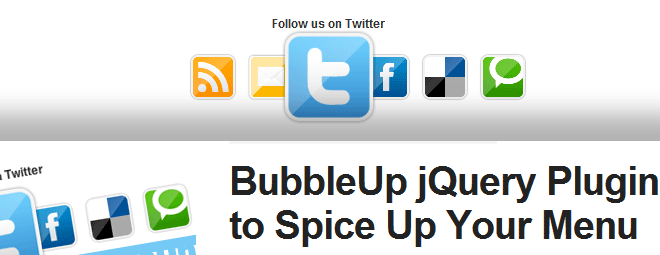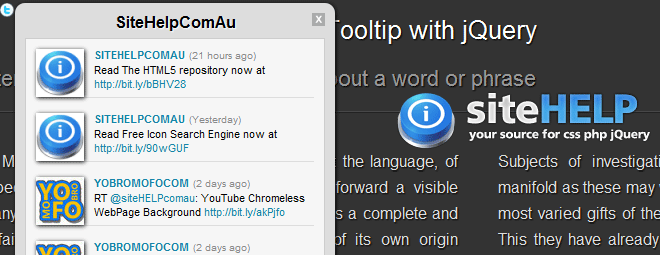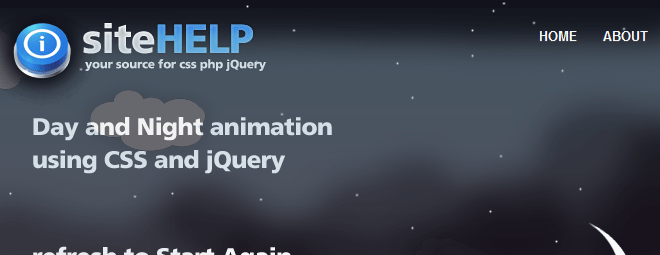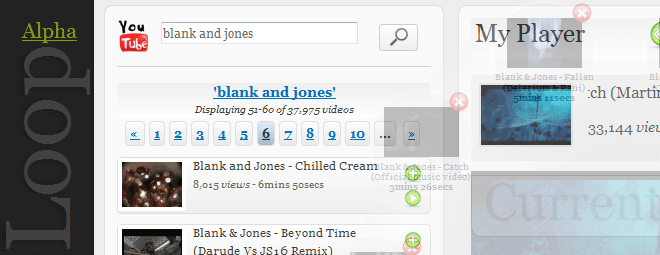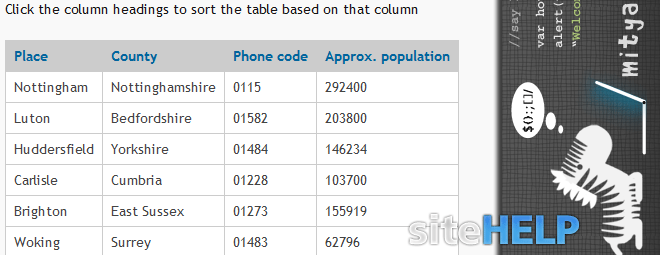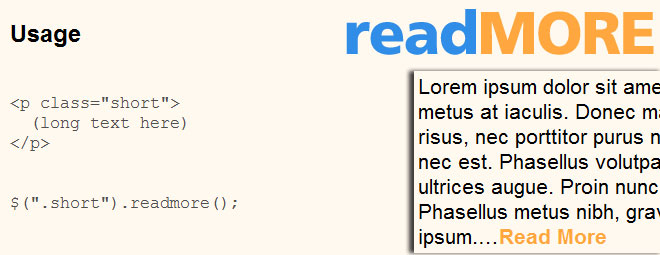TWITTER ANALYSIS – THE ARCHIVIST
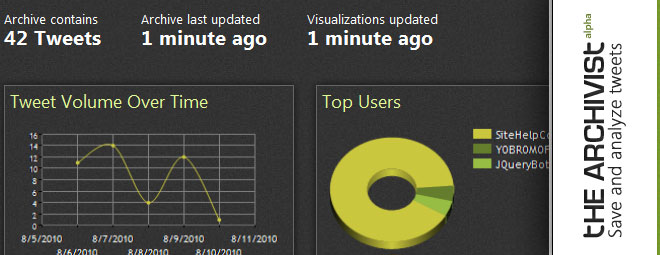
Visualizations are graphic representations of the data your archives. You can see what types of visualizations The Archivist creates below. Use The Archivist to help you understand trends such as the number of Tweets over time, top users and words, sentiment, and more.
What’s The Archivist?
The Archivist is a service that lets you search Twitter for Tweets. Then you can create an archive, analyze, export and share the tweets. The Archivist is brought to you by Microsoft’s MIX Online team.
How do I start archiving Tweets?
Simply sign in to Twitter and associate your account with The Archivist; then, you can save an archive and we’ll start monitoring Twitter for you. You can choose to keep that search private. Or, you can share your results with friends, colleagues or the world, too.
How often are archives and visualizations updated?
Archives and visualizations are updated at different intervals depending on how active the archive is. See this lab note for a further discussion of the topic.
Is it okay to open the file in Excel despite the message Excel throws?
Yes. The file is just a tab delimited file and Excel throws that warning, but then it opens the file just fine.…